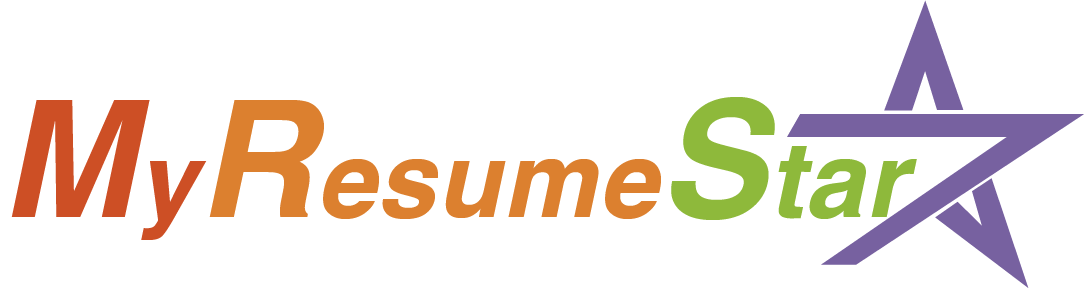What Size Resume Margins Should Be?
Usually, when putting together a resume, it might be one of the last things to cross your mind. You probably prioritize focusing on how you list all your experience, qualifications, and skills. But if you overlook resume margins, you will know how important it is when trying to find a job. The aesthetic appearance of your resume grabs the attention of hiring managers and increases the chance of your growth.
When it comes to formatting your resume better, it is important to use standard resume margin guidelines because this will help your resume look attractive and layout on the pages properly. Resume margins are the first thing that would make an impression on the reviewers to be processed by their brains before reading your name and other relevant information.
Choices about formatting affect the overall resume’s impression on the hiring managers. Font size, line spacing, font style, and margins all these things play an important role in look your resume more professional.
If you want to know more about standard resume margins for a resume, continue reading….
In this article, we will provide information about Resume margins, Text alignment and other details.
You can visit MyResumeStar’s resume builder to get the pre-build resume formats that highlight the standard guidelines for resume margins.
Standard Margins for a Resume
A good resume needs to have about a 1-inch margin on all sides, but it can be reduced if you need extra spaces. Always make sure not to make the margins smaller than ½ inch because it will make your resume look too busy, and It’ll look messy and unprofessional to hiring managers.
Leaving huge margins on either side will make your resume look empty, and recruiters will think this person doesn’t have much to say. That is why it is crucial to go with the ideal margins for resume, not too much smaller and not too larger.
There is no hard and fast rule for standard resume margins because most career experts now agree that it is OK to retire the old rule that your resume should be kept to one page only. It is entirely up to you to keep your resume snippy and to the point. If you need more than one page to show off your accomplishments and skills, you can go ahead.
The most important thing is that your resume should contain only legitimate and relevant information; don’t try to tinker with margins to fit more information in a smaller space.
Resume Margins For Creative Resume
The vast majority of resumes are submitted online and uploaded to an applicant tracking system (ATS) which helps the hiring managers to organize and track resumes properly. But these ATSs can have some trouble when reading fancier design elements, including images, columns, graphs, and icons, so in this case, you should use a resume with minimal formatting.
But in certain cases, when you are sure that your resume is directly going to human hands without being uploaded on any applicant tracking system, you might consider a more creative resume design. For creative resumes, margins can be different based on the design of your resume. If you are going to use a non-traditional style for your resume, we would recommend you to;
- Keep your resume margin from ½ to 1 inch
- Select a simple and professional font style for your resume
- Avoid inserting any text into the margins
But ensure to go with ideal resume margins as long as nothing gets cut off in printing or your resume does not look too cluttered or too sparse.
Formatting Resume Margins for Printing
Most of us think that our resume looks good on a screen, and definitely, it’ll look good on paper, but it is not always true. If you want a print of your resume, you need to format its margins differently. We would suggest you use the following format for a printed resume:
- Use standard way for resume margins (1-inch margins) to avoid cutting off text
- Use good quality white paper for printing
- Choose a simple and print-ready font for your resume instead of using stylish fonts.
- Use the standards size of paper (8.5 by 11 inches) to get a good-looking print.
How To Set Resume Margins In Microsoft Word
Microsoft Word has a pre-build feature that automatically sets the resume margins to 1 inch on each side of the document. But if you want to change the configuration of your resume margin, you can do it easily by following the simple steps.
- Select the margins option from the navigation panel.
- Choose the margins configuration you want for your resume or select the “custom margins” option to define your margins.
- Microsoft Word allows you to change the unit of margins from inch to centimeter. Just go to “show measurements in the unit of” and select your desired margin unit.
Setting Resume Margins In Google Docs
Google Docs also sets the default margin, which is 1-inch; you don’t need to change it. But you can change these default margins by following the given steps.
- Click on the “file” option and select the page setup option
- Select your desired margin size and click OK
- You can select the “Set as default” button if you always want to use 1-inch margins
Resume Margins And Resume Formatting
To ensure that your margins remain between half a foot and a full foot, you have additional formatting options:
Font Family
You should choose a professional-looking font on your resume because it is a business document. Think about whether you will be submitting your resume digitally or printing it first if you are unsure about the font to use. A serif typeface is typically used for printed writing. Letters in a serif font family finish in little lines. Serif typefaces include Times New Roman, Courier, and Garamond, among others. Because they lack those serif lines, sans serif fonts are usually easier on the eyes while reading digitally. Arial, Helvetica, and Calibri are sans serif font examples.
The Font Size
To a certain degree, the font style determines the font size. Depending on your style, a point size of 12 can be too big or too small. You can choose the best font for your needs by playing around with various sizes and styles. To give you an idea, whether you adjust your font size to 10, 11, or 12 points, it should appear roughly the same. Try adjusting the text instead of reducing the font size to fit the page. Instead of attempting to cram a ton of information into one page, focus on making your resume easy to read and understand.
Read More :- Fonts for Resume
Alignment of Text
Your resume’s primary text should be justified to the left or aligned to the left. Making your CV easy to read is a typical practice for most professional papers. You have the option to center your resume heading, which typically includes your name and contact information if you so like. Altering the position of section titles is another option.
Spacing Between Paragraphs and Sections
There aren’t really hard and fast laws about spacing, but there are several things to keep in mind. Make sure your CV is well-organized and simple to read by leaving adequate white space. To further demarcate portions, you may use visual components like boxes, shading, and lines. Make your resume more readable and attractive by making good use of the visual features of your word processor. Make sure that the amount of space you choose for paragraphs remains consistent throughout the page.
Length of Résumé
Keep your resume to a maximum of two pages. Include just the jobs you’ve had within the previous five years, even if your resume is lengthy. Give the recruiting manager enough information to understand your abilities. The interview is a good time to provide further specifics.
Bullet Points
Make use of bullet points to highlight your achievements and talents. The hiring manager will find your resume more readable if it is organized in bullet points rather than large blocks of text. Incorporating them into your resume’s structure also gives it more diversity and white space.
Conclusion
The overall look, readability, and printability of your resume paper are greatly affected by the margins you use.
For both practical and aesthetic reasons, the optimum choice is the standard resume margin width of one inch, which is also the default setting in word processing.
Margin widths of less than half an inch are acceptable and easy to modify on a resume. Never waste space on your resume by attempting to cram too much information onto a single page.
Frequently Asked Questions
Q.What is the ideal text size for my resume margin?
The best text size for a resume margin is 10.5-11, but you can use the size 12 if you run out of room.
Q.Where should I set the alignment of text?
Try to set the alignment of all the text on the left side, as it will make the readability much easier.
Q.What is the ideal font for a printed resume?
Choose a simple and professional font; Times New Roman is recommended for printed resumes.
Get in Touch
Resume margins affect the overall impression of your application when seeking a job. Always make sure to go with standards margins so that your resumes neither look too cluttered nor too sparse. If you are looking for the most reliable resume services, we are here to help you get your first job!